The PS5 lets you listen to music while you play, using apps like Spotify or Apple Music , creating a personalized and immersive experience.
To get started:
- Download Spotify or Apple Music from the PS5 Media section.
- Log in to your account.
- Control music via the PS button and the Music tab.
Tips:
- Turn off the game music to avoid audio conflicts.
- Use quality audio equipment, such as headphones or speakers, to ensure clear sound.
If you experience issues such as connection issues or audio lag, these can be resolved through the PS5 settings or by using additional equipment such as a DAC.
PS5 : How to Play Music While Playing Games! [ Spotify / Apple Music /USB Drive]
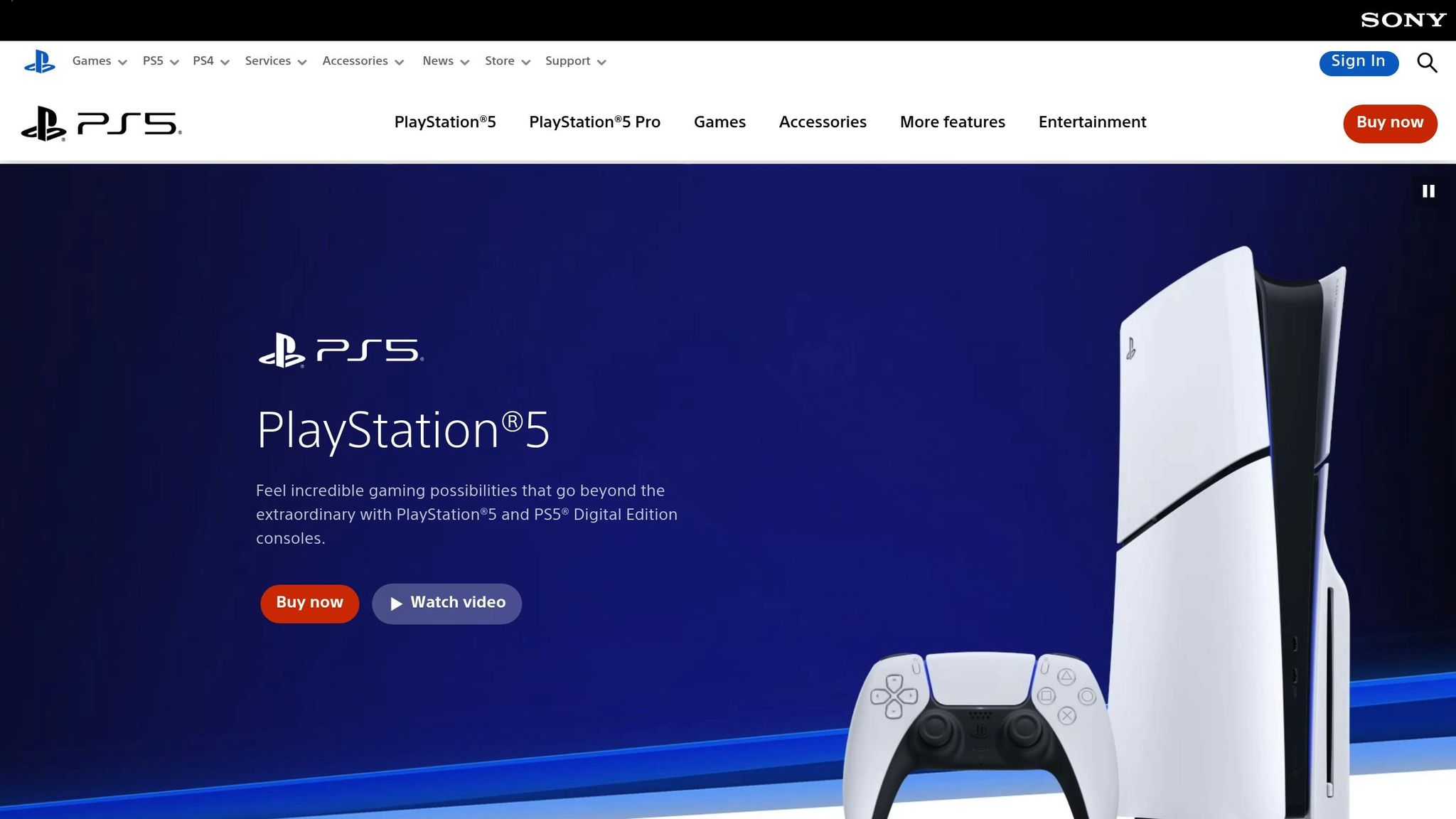
Compatible music streaming apps
The PlayStation 5 supports several music streaming platforms, but it's important to choose the one that best suits your needs. Let's take a look at how the major platforms work on the PS5.
Spotify on PS5 console
Spotify is one of the major music streaming services that is fully compatible with the PlayStation 5. You can download the app directly to your console [1] [2] . Once you sign in to PSN, your Spotify account will be activated [1] .
Spotify lets you listen to music in the background even while playing compatible PS5 or PS4 games [1] [2] . You can control your music directly from the PS5 Control Center – just press the PS button to fast-forward, pause, or adjust the volume without stopping the game [2] . With Spotify Connect , you can control playback remotely if the devices are connected to the same network [1] [2] . To avoid interference between the game and the music, it is recommended – if the game allows it – to turn off the in-game music [1] .
Other music apps
In addition to Spotify, the PS5 also supports Apple Music , which can play music in the background and offers seamless integration with the console. [4] However, YouTube Music does not have a dedicated app on the PS5 platform. [4] While music can be listened to through the general YouTube app, it cannot run in the background while playing games. [4]
"Unfortunately, as one of the most popular music streaming services, YouTube Music is not available on the PS5 console," says Matt Smith, a digital entertainment industry expert at ViWizard [4] .
Other platforms like Tidal , Deezer , and Amazon Music don't currently have direct support for the PS5. This means that only Spotify and Apple Music allow you to play music in the background without interruption [4] .
Availability of programs in Lithuania
Due to regional restrictions, some services may not be available in certain countries. PlayStation emphasizes that content and services may vary by region, and streaming services often require a paid subscription [3] .
Spotify works without major restrictions in Lithuania and is included in the PS5's music streaming options [3] . Apple Music is also available, but its offers, such as a free trial, are only valid for new users or those who meet certain criteria [3] .
Since YouTube Music does not have a dedicated PS5 app, Lithuanian users cannot use the direct integration [4] . Before choosing a platform, it is worth checking the availability of the service in Lithuania, as conditions may change.
Setup Guide: Streaming Music While Gaming
To enjoy music while gaming on your PS5, it's important to properly install music streaming apps and learn how to conveniently control them while playing. Here's how to do it in a few simple steps.
Installing music apps
The PS5 offers an easy way to integrate music streaming apps. To get started, head to the PS5 Media section. Here, select “All Apps,” where you’ll find music services like Spotify or Apple Music . Once you’ve selected the app you want, click “Download.” Once the app is installed, sign in to your account or create a new one—the system will automatically link the app to your PS5.
If you use YouTube Music , it's worth knowing that the service doesn't have a dedicated PS5 app. In that case, you can use an alternative - connect another device via Bluetooth and play music through the console.
Playing music while gaming
To listen to music while playing a game, press the PS button to open the Control Center and select the Music icon. Here, you’ll find a list of recently played songs and podcasts. Select the content you want—a song, album, or playlist—and click Play. The music will start playing in the background, and you can return to the game by pressing the PS button again.
In Control Center, you'll also find a tab for the music you're playing, where you can control playback: pause, fast forward, or rewind. To switch music sources, simply select "Music Sources."
Sound balance settings
Finding the right balance is important to ensure that the sound from your game and music don't clash. While the PS5 doesn't have a dedicated audio balance slider, you can adjust the sound using the game and controller settings. Experiment with these settings until you get the result you want.
Another way is to use the “Sound” option in the PS5 Control Center. This is where you can adjust the overall volume sliders. However, it’s worth noting that these settings may be less precise.
If you are looking for even better sound quality, consider using professional equipment, which you can find, for example, at AUTOGARSAS.LT .
sbb-itb-02aace5
Improving sound quality with AUTOGARSAS.LT
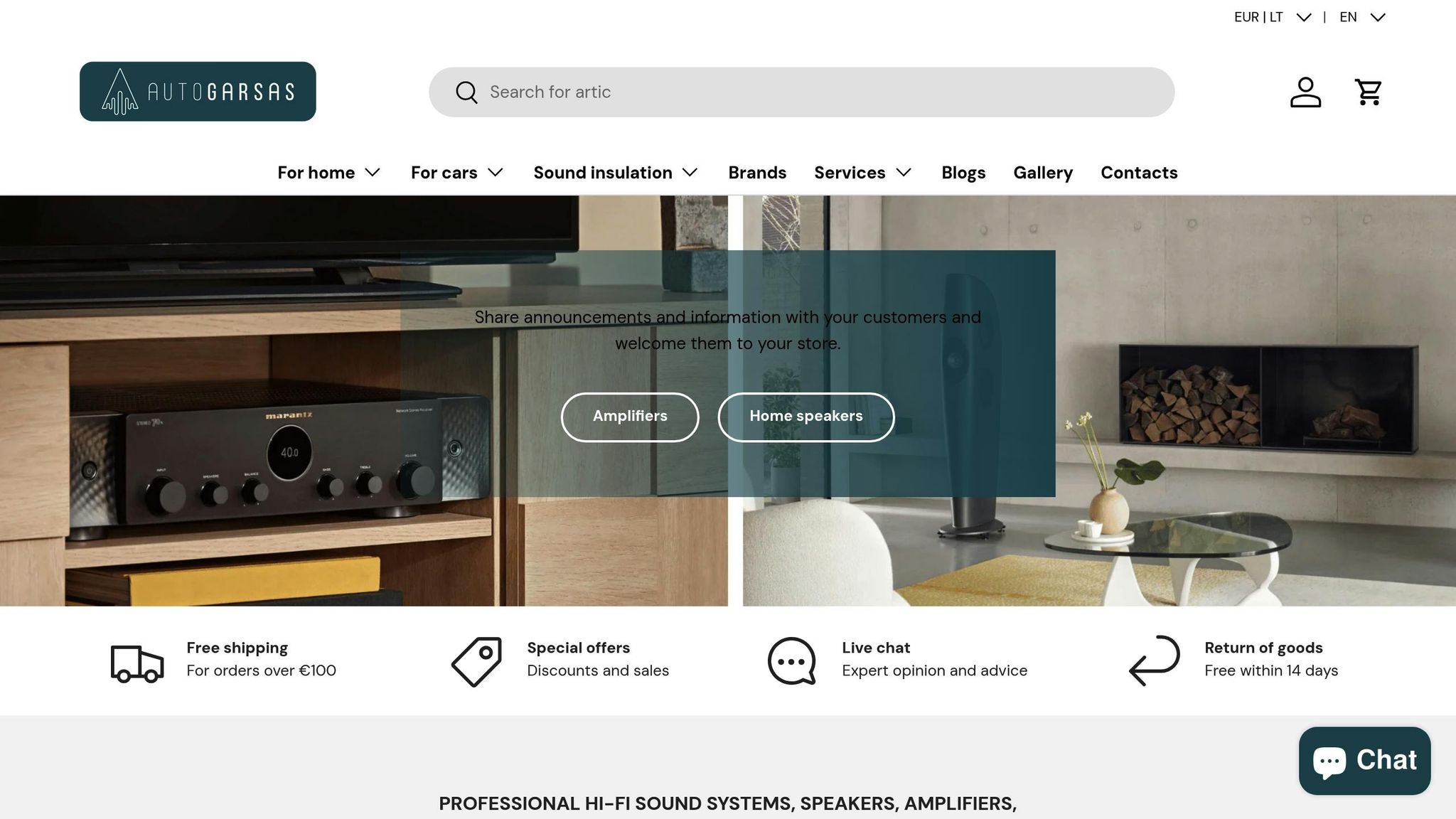
Although PS5 is equipped with integrated audio solutions, professional audio equipment can significantly enrich both the gaming and music listening experience. High-quality sound not only enhances engagement, but also reveals subtle nuances of music that we often miss with standard solutions. Here's how equipment from AUTOGARSAS.LT can change your audio world.
Best audio equipment for PS5
AUTOGARSAS.LT offers a wide selection to enhance the PS5 audio experience. For example, JBL and Focal speakers provide clear and detailed sound, whileDali speakers let you hear every nuance of your music. If you're looking for a compact solution, Sonos soundbars can bring theater-quality sound right to your living room.
Headphone enthusiasts should pay attention to Bowers & Wilkins or Audio Pro models - they perfectly convey both game effects and musical subtleties. For those who want to enjoy surround sound without compromise, it is worth consideringKEF or Monitor Audio speakers. And if you are a fan of home theater, Yamaha and Onkyo amplifiers will allow you to control complex sound systems and achieve the ideal balance between game effects and background music. Trust the specialists of AUTOGARSAS.LT who will help you find the best solution.
Connecting audio equipment
The PS5 offers multiple audio output options to suit your needs. The HDMI eARC port provides a direct, high-quality connection, while the optical cable ensures interference-free digital audio.
You can use Bluetooth for wireless headphones, but be aware that there may be a slight delay. If you are looking for the highest quality, it is recommended to use a USB DAC - this ensures stable and clean sound. The AUTOGARSAS.LT team will make sure that your equipment is properly configured and works flawlessly.
Smart home audio setup
Want to have your PS5 sound throughout your house? It's possible with smart home solutions.
The Sonos ecosystem allows you to stream music from your PS5 to different rooms, and the Bluesound system ensures high-quality sound throughout your home. If you have traditional speakers, the WiiM and Arylic devices will turn them wireless and allow you to integrate them into a common home audio system. Music from your PS5 can be played in the kitchen, bedroom or even the office - wherever you want.
Advanced solutions like Bang & Olufsen or McIntosh offer automatic balancing features that further improve sound quality. Let AUTOGARSAS.LT specialists take care of your sound system and enjoy flawless sound at every step.
Solving music streaming problems
Even with advanced PS5 settings, streaming music can sometimes cause glitches that disrupt the gameplay experience. The most common issues include app crashes, connection issues, and audio lag. These issues are especially noticeable when using high-quality audio equipment, which can reveal even the smallest flaws. Let's take a look at how to fix these issues.
Program crashes and connection problems
App crashes are usually caused by low memory or unstable network. To ensure smoother system performance, clear temporary files via Settings > Storage > Console Storage . This will free up space and reduce the likelihood of crashes.
If the problem persists, reset your network settings through the system menu. This will not reset the entire console or delete your games, but it may help resolve connection issues.
It's also important to check your internet speed - make sure your connection is stable enough to stream music. If you're using Wi-Fi, try moving your PS5 closer to your router or using an Ethernet cable, which provides a more reliable connection.
Audio delay issues
Audio lag can cause video and audio to be out of sync. On your PS5 console, you can fix this issue by adjusting your audio output settings. Go to Settings > Sound > Audio Output and look for AV Sync settings.
When using Bluetooth headphones, the latency can be even more noticeable. If you're looking for lower latency, consider switching to a wired connection via USB.
If you're using an amplifier, an optical cable can be a great solution. It transmits a digital signal without additional processing, making audio and video synchronization more accurate.
AUTOGARSAS.LT help
To ensure the highest sound quality, AUTOGARSAS.LT offers professional assistance. Their specialists can remotely optimize your devices, network settings, and audio parameters.
Sound quality can also be improved by DAC devices that convert digital signals to analog, reducing noise and distortion caused by the limitations of the PS5's audio processing.
If you are using a wireless system and are experiencing interference, AUTOGARSAS.LT engineers can help you optimize your home network. Often, choosing the right Wi-Fi channel or installing an additional network node solves the problem.
For owners of high-end audio systems, professional calibration is available. This service includes aligning audio settings with the PS5 and assisting with installing the latest software updates.
Conclusion
Music on the PS5 can completely transform the gaming experience, providing more emotion and immersion. The console supports popular apps like Spotify and allows you to customize the sound settings to your liking, but the true potential of music is revealed with high-end audio equipment .
Of course, sometimes technical problems may occur, such as program crashes or audio delays. These problems can be solved independently or rely on AUTOGARSAS.LT specialists, who offer technical support and professional calibration of sound systems.
By investing in quality equipment – amplifiers, DACs or speakers – you can hear even the most subtle nuances of game sounds. AUTOGARSAS.LT offers a wide range, including Focal and KEF speakers and Cambridge Audio amplifiers, so that every sound sounds as intended.
By tuning your PS5 settings to professional audio equipment, you will be able to enjoy the highest quality sound in your home. Investing in the equipment offered by AUTOGARSAS.LT will not only improve your gaming experience, but also create a long-lasting, flawless home entertainment system.
FAQs
How to balance game and music sounds on PS5 console?
To enjoy both gaming and music at the same time on your PS5 console, it's important to set the volume balance properly. Adjust the volume of your game and music so they don't interfere with each other, and check that the audio output settings meet your expectations.
If you want better sound quality, it is worth considering using quality audio equipment , such as speakers or headphones. AUTOGARSAS.LT offers a wide selection of professional audio equipment that can improve both your gaming and music listening experience.
What audio equipment should you choose to listen to music while playing on PS5?
To ensure great sound quality for both gaming and listening to music on your PS5, consider wireless speakers like the Sonos Five or soundbars that are easily compatible with the console. Such equipment provides clear and powerful sound that enriches both the gaming experience and listening to music.
If you prefer wired solutions , you can opt for high-end audio equipment, such as Sony amplifiers or speakers. The key is to choose equipment that meets your needs and budget so that the sound is not only enjoyable but also immersive.
What to do if PS5 fails to stream music while gaming?
If you're having trouble streaming music on your PS5, first check your audio settings. Make sure the correct audio output device is selected, such as a soundbar or speakers, and that a compatible audio format is being used.
Don't forget to check your HDMI cable - a damaged or improperly connected cable can cause audio interference. If you're still having problems, try restarting your console. It's also important to check for pending software updates, as these often resolve compatibility issues.
If you're streaming music online, make sure you have a stable internet connection, as a weak connection can disrupt your streaming. These simple steps will usually help eliminate interference and allow you to enjoy your music without interruptions while playing.








